Difference between revisions of "Applications"
m |
m |
||
| Line 6: | Line 6: | ||
= Utilities and Applications = | = Utilities and Applications = | ||
<center><span style="font-size:150%;font-weight: bold;">[https://sourceforge.net/projects/boofcv/files/apps/BoofApplications.zip/download Download Applications]</span></center> | |||
BoofCV comes with several utilities and general applications for assisting with computer vision. For example, you can print a calibration target, create a custom AR marker, undistort a large number of images, create QR Codes, and calibrate your camera. | BoofCV comes with several utilities and general applications for assisting with computer vision. For example, you can print a calibration target, create a custom AR marker, undistort a large number of images, create QR Codes, and calibrate your camera. | ||
Revision as of 14:58, 10 November 2018
Prebuild applications are available that let you test out BoofCV as well as use various utilities without building the project.
To run any of these examples you will need to have Java Runtime Environment (JRE) 1.8 or more recent installed. Java 11 is recommended.
Utilities and Applications
BoofCV comes with several utilities and general applications for assisting with computer vision. For example, you can print a calibration target, create a custom AR marker, undistort a large number of images, create QR Codes, and calibrate your camera.
Create QR Code
Create Calibration Fiducials
Create Square Binary
Create Square Image
Camera Calibration
Batch Downsize
Batch Undistort
Examples and Demonstrations
This application allows you to run every example and demonstration, view its source code in the application, or open it up on Github. A jar is provided which will launch a GUI. You can select examples or demonstrations. Examples is easy to understand code while Demonstrations focuses more on visualization.
After that selection has been made another window opens. You can select the specific example you wish to run on the left by expanding the category and double clicking on the example's name. If you right click on a name a sub-menu appears which lets you copy the example's name, path, or open it up on Github. After launching an example a tab will open on the right. A menu is shown which lets you view the standard output from the application or view its source code.
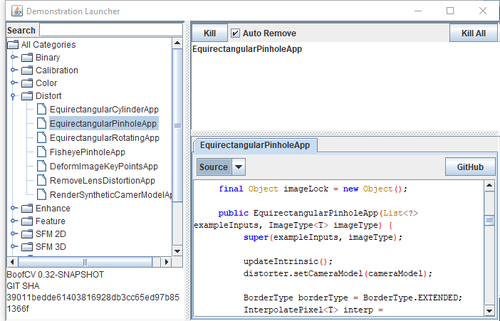
YouTube Video of an earlier version
Windows
Because the application hasn't been blessed by Microsoft you will need to go through additional steps
- Double click on the BoofDemonstrations.zip you just downloaded
- Drag the BoofDemonstrations folder to your Desktop
- Open BoofDemonstrations
- Double click on BoofDemonstrations/demonstrations.bat
- If a dialog open complaining about the the application being untrusted
- Click "More Info"
- Tell it to run
Mac OS X
There's currently no easy way to launch a jar in Mac OS X any more that I'm away of so you will need to use the command line to launch it. In older versions of OS X you could just double click the jar.
- Double click BoofDemonstrations.zip and it should automatically decompress
- Open Terminal.app
cd Downloads/BoofDemonstrations java -jar demonstrations.jar
Linux
- Unzip the BoofDemonstrations.zip
- Open a terminal
- Launch the Jar
cd BoofDemonstrations java -jar demonstrations.jar