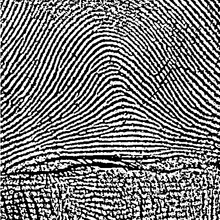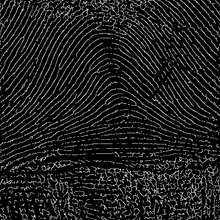Difference between revisions of "Example Morphological Thinning"
From BoofCV
Jump to navigationJump to search (Created page with "<center> <gallery widths=240px heights=220px> File:Fingerprint.jpg | Input image of a finger print File:Thinned_binary.png | Binary image File:Thinned_thinned.png | Thinned im...") |
m |
||
| Line 10: | Line 10: | ||
Example Code: | Example Code: | ||
* [https://github.com/lessthanoptimal/BoofCV/blob/v0. | * [https://github.com/lessthanoptimal/BoofCV/blob/v0.20/examples/src/boofcv/examples/imageprocessing/ExampleMorphologicalThinning.java ExampleMorphologicalThinning.java] | ||
Concepts: | Concepts: | ||
| Line 29: | Line 29: | ||
public class ExampleMorphologicalThinning { | public class ExampleMorphologicalThinning { | ||
public static void main(String[] args) { | public static void main(String[] args) { | ||
/ | String[] images = new String[]{"drawings/drawing_text.png","standard/fingerprint.jpg","drawings/drawing_face.png"}; | ||
// | ListDisplayPanel uberPanel = new ListDisplayPanel(); | ||
for( String path : images ) { | |||
// load and convert the image into a usable format | |||
BufferedImage image = UtilImageIO.loadImage(UtilIO.pathExample(path)); | |||
// convert into a usable format | |||
ImageFloat32 input = ConvertBufferedImage.convertFromSingle(image, null, ImageFloat32.class); | |||
ImageUInt8 binary = new ImageUInt8(input.width, input.height); | |||
// Fixed threshold is best for B&W images, but the adaptive would improve results for the finger print | |||
GThresholdImageOps.threshold(input, binary, 120, true); | |||
// GThresholdImageOps.adaptiveSquare(input, binary, 20,0,true,null,null); | |||
// Tell it to thin the image until there are no more changes | |||
ImageUInt8 thinned = BinaryImageOps.thin(binary, -1, null); | |||
ShowImages.showWindow( | // display the results | ||
BufferedImage visualBinary = VisualizeBinaryData.renderBinary(binary, false, null); | |||
BufferedImage visualThinned = VisualizeBinaryData.renderBinary(thinned, false, null); | |||
ListDisplayPanel panel = new ListDisplayPanel(); | |||
panel.addImage(visualThinned, "Thinned"); | |||
panel.addImage(visualBinary, "Binary"); | |||
panel.addImage(image, "Original"); | |||
uberPanel.addItem(panel,new File(path).getName()); | |||
} | |||
ShowImages.showWindow(uberPanel, "Thinned/Skeletonalized Images", true); | |||
} | } | ||
} | } | ||
</syntaxhighlight> | </syntaxhighlight> | ||
Revision as of 07:18, 9 November 2015
Example of how to thin a binary image. The thinned image (or skeleton) is a common preprocessing step in shape analysis.
Example Code:
Concepts:
- Binary Processing
- Shapes
- Thinning
Example Code
/**
* Simple example showing you how to thin a binary image. This is also known as skeletonalization. Thinning
* discards most of objects foreground (value one) pixels are leaves behind a "skinny" object which still
* mostly describes the original objects shape.
*
* @author Peter Abeles
*/
public class ExampleMorphologicalThinning {
public static void main(String[] args) {
String[] images = new String[]{"drawings/drawing_text.png","standard/fingerprint.jpg","drawings/drawing_face.png"};
ListDisplayPanel uberPanel = new ListDisplayPanel();
for( String path : images ) {
// load and convert the image into a usable format
BufferedImage image = UtilImageIO.loadImage(UtilIO.pathExample(path));
// convert into a usable format
ImageFloat32 input = ConvertBufferedImage.convertFromSingle(image, null, ImageFloat32.class);
ImageUInt8 binary = new ImageUInt8(input.width, input.height);
// Fixed threshold is best for B&W images, but the adaptive would improve results for the finger print
GThresholdImageOps.threshold(input, binary, 120, true);
// GThresholdImageOps.adaptiveSquare(input, binary, 20,0,true,null,null);
// Tell it to thin the image until there are no more changes
ImageUInt8 thinned = BinaryImageOps.thin(binary, -1, null);
// display the results
BufferedImage visualBinary = VisualizeBinaryData.renderBinary(binary, false, null);
BufferedImage visualThinned = VisualizeBinaryData.renderBinary(thinned, false, null);
ListDisplayPanel panel = new ListDisplayPanel();
panel.addImage(visualThinned, "Thinned");
panel.addImage(visualBinary, "Binary");
panel.addImage(image, "Original");
uberPanel.addItem(panel,new File(path).getName());
}
ShowImages.showWindow(uberPanel, "Thinned/Skeletonalized Images", true);
}
}